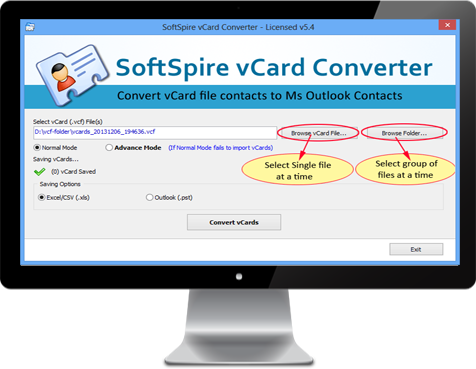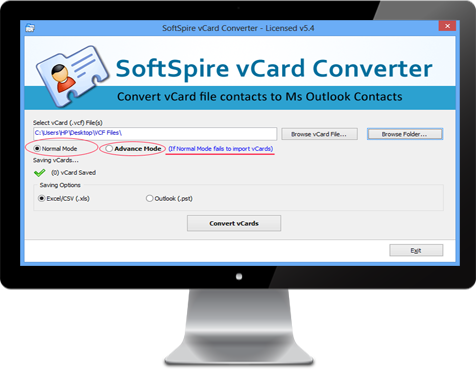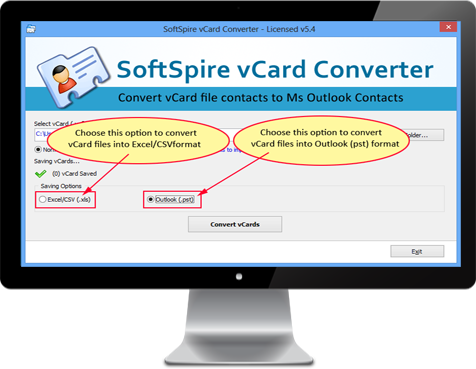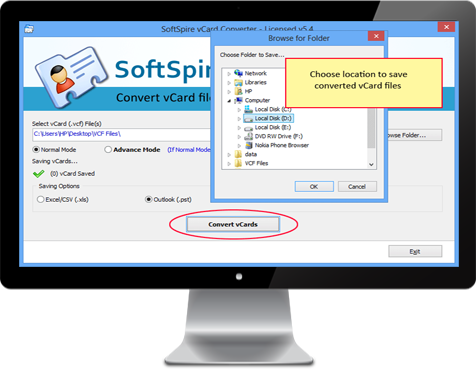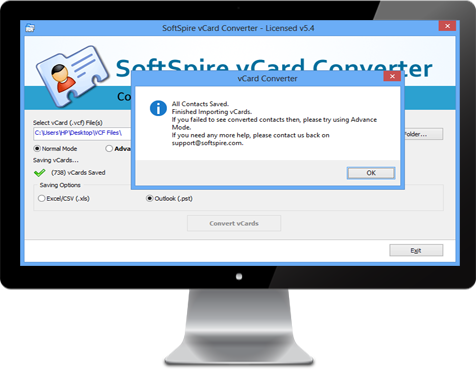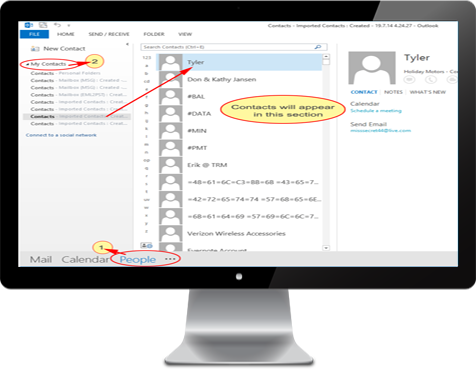Software Manual Guide
Steps by step guidance to import multiple vCard files into Outlook
Launch the Software & add vCard Files
Download >> Run and Launch the vCard Converter software and Add vCard files
- Browse vCard File option - to Add single vCard files,
- Browse Folder option - to Add Folder having multiple vCard files
Choose the Conversion Mode
Two conversion mode are provided by tool -
- Normal Mode – Normal Mode perform conversion normally
- Advance Mode – Use Advance Mode when Normal mode fails to perform conversion
Choose the format to save the converted file
Tool provides two saving option
- Excel/CSV (.xls) – when you need your contact information into Excel and CSV (Comma Separated Value) format.
- Outlook (.pst) – When you want to import vCard contacts into MS Outlook PST contact folder
Choose the location to save the converted file
After choosing the saving option, Click on “Convert vCards” button and you will asked for selecting location to save the converted file.
Conversion process will start automatically
After choosing saving location, software will automatically start the conversion process and after completing the conversion process. A box will appear with the message that’s indicates conversion process is successfully done.
Open vCard File into Outlook
Once the process of conversion is done, converted file automatically opens into Outlook contacts folder. Open MS Outlook >> Go to Contacts Folder >> Open converted PST file.